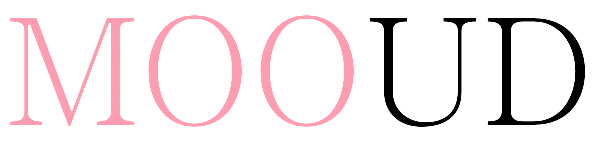
Cow Tab
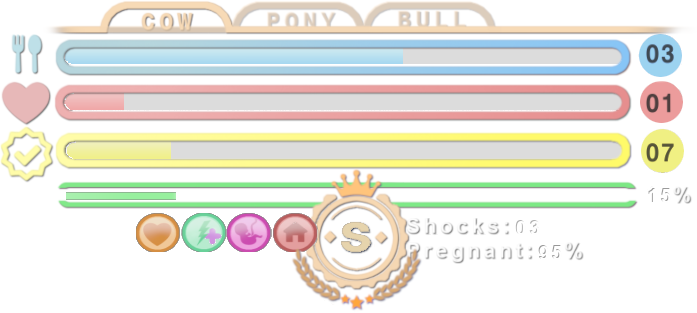
On the top of the HUD you have 3 tabs with different roles. You can pick Cow, Pony or Bull. First we are going to have a look at the Cow tab.
Main HUD consists of three main bars. Blue daily feeds bar. Red breeds bar, Yellow quota bar.
Bars has on the left side icon, that represents the bar, on the right side the value of the bar.
Bars are dynamic, the fill out percentual. Feeds fills out as 5 feeds equal 100%. Breeds are filled out 10 as 100%. Quota depends on your personal set quota, which considered 100%.
The forth green bar is EXP bar, which shows you the percentual progress to the next level, bar goes to 99%, then rolls over after leveling to 0%.
On the left bottom corner there is 10 spots for icons with Status bonuses. If there is some peculiar bonus, that HUD doesn’t have icon for, it rolls over to the top right corner as prim text.
In the bottom middle there is the Grade coin, that shows cows current grade. When the ‘S’ grade is reached, coin changes appearance.
On the right bottom there are value of Shocks and the percentage how much percent cow is pregnant, when cow needs to deliver or if she is not pregnant, HUD shows 00%.
On the top left corner there is Notification icon. It appears if cow needs a vaccine or needs to deliver. You can click icon to find out what the notification is for.
HUD Badges
You have spots for up to 10 icon for status bonuses, if there is more at the same time, if there is more badges or badge is not recognized, status jumps to the right top corner as prim text. You can press badge for HUD to display its meaning.
At the moment following statuses are recognized in Cow tab:
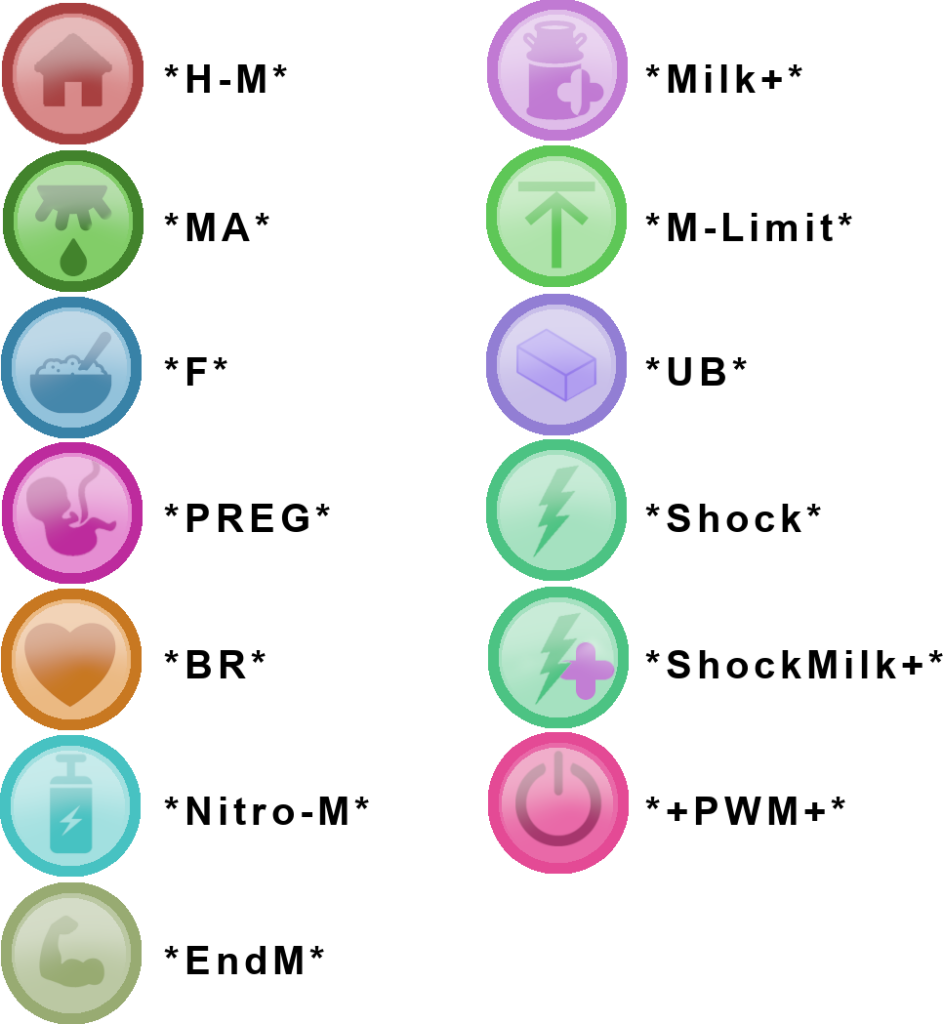
More about Status Bonuses on Muffins website
Pony Tab
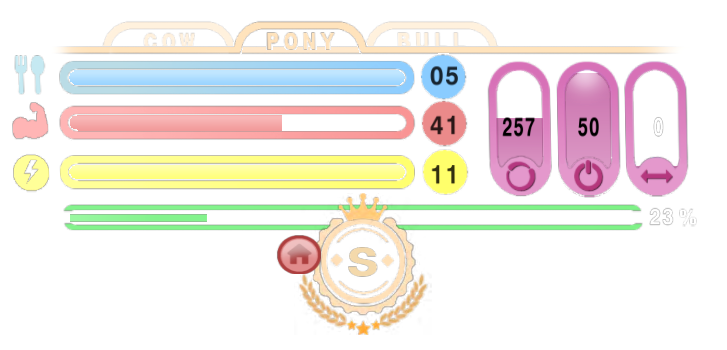
Let’s have a look at Pony Tab!
Hud consists of two sets of bars. Three horizontal main bars, and three vertical secondary bars. The main bars are – Blue daily feeds bar, that is shared with Cows and bulls, Red Stamina bar, that shows available stamina and yellow daily shocks bar. Secondary pink bars are meant for pony quotas. Left bar for circles quota, middle for power quota and right for distance quota.
Main bars has on the left side icon, that represents the bar, on the right side the value of the bar. Secondary, pill shaped bars have icon on the button and value in the center of the bar.
Bars are dynamic, the fill out percentual. Feeds fills out as 5 feeds equal 100%. Stamina is represented as 100% is the value of your max stamina. We represent shocks as 11 is considered 100%.
The secondary quota bars follow your pony quota. Maximums is always considered as your daily quota.
The forth green bar is EXP bar, which shows you the percentual progress to the next level, bar goes to 99%, then rolls over after leveling to 0%.
On the left bottom corner there is 10 spots for icons with Status bonuses. If there is some peculiar bonus, that HUD doesn’t have icon for, it rolls over to the top right corner as prim text.
In the bottom middle there is the Grade coin, that shows pony current grade. When the ‘S’ grade is reached, coin changes appearance.
On the top left corner there is Notification icon. It appears if pony needs a vaccine. You can click icon to find out what the notification is for.
HUD Badges
At the moment following statuses are recognized in Pony tab:
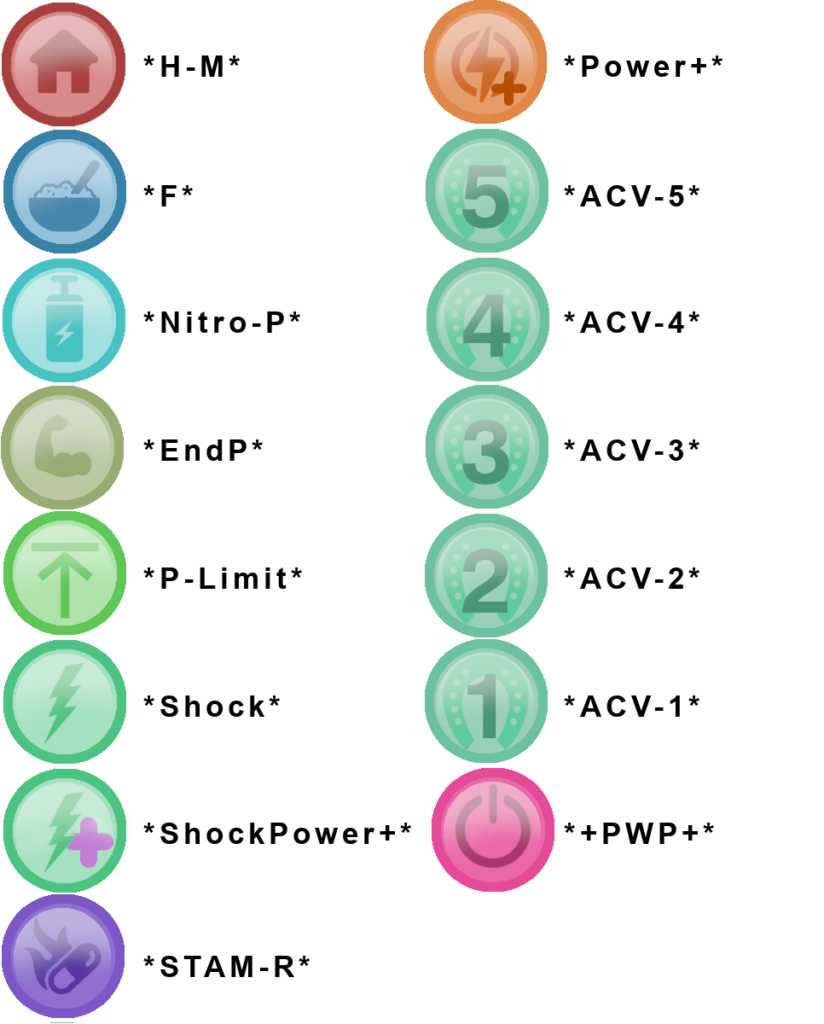
More about Status Bonuses on Muffins website
Bull Tab
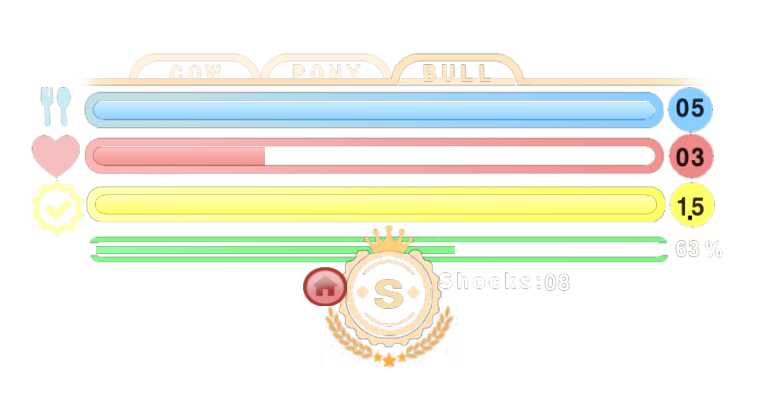
Now moving to Bull tab.
Main HUD is similar to cows. It consists of three main bars. Blue daily feeds bar. Red breeds bar, Yellow quota bar.
Bars has on the left side icon, that represents the bar, on the right side the value of the bar.
Bars are dynamic, the fill out percentual. Feeds fills out as 5 feeds equal 100%. Breeds are filled out 10 as 100%. Quota depends on your personal set quota, which considered 100%.
The forth green bar is EXP bar, which shows you the percentual progress to the next level, bar goes to 99%, then rolls over after leveling to 0%.
On the left bottom corner there is 10 spots for icons with Status bonuses. If there is some peculiar bonus, that HUD doesn’t have icon for, it rolls over to the top right corner as prim text.
In the bottom middle there is the Grade coin, that shows bulls current grade. When the ‘S’ grade is reached, coin changes appearance.
On the right bottom there are value of Shocks.
On the top left corner there is Notification icon. It appears if bull needs a vaccine. You can click icon to find out what the notification is for.
HUD Badges
Currently Bull tab detects following badges:
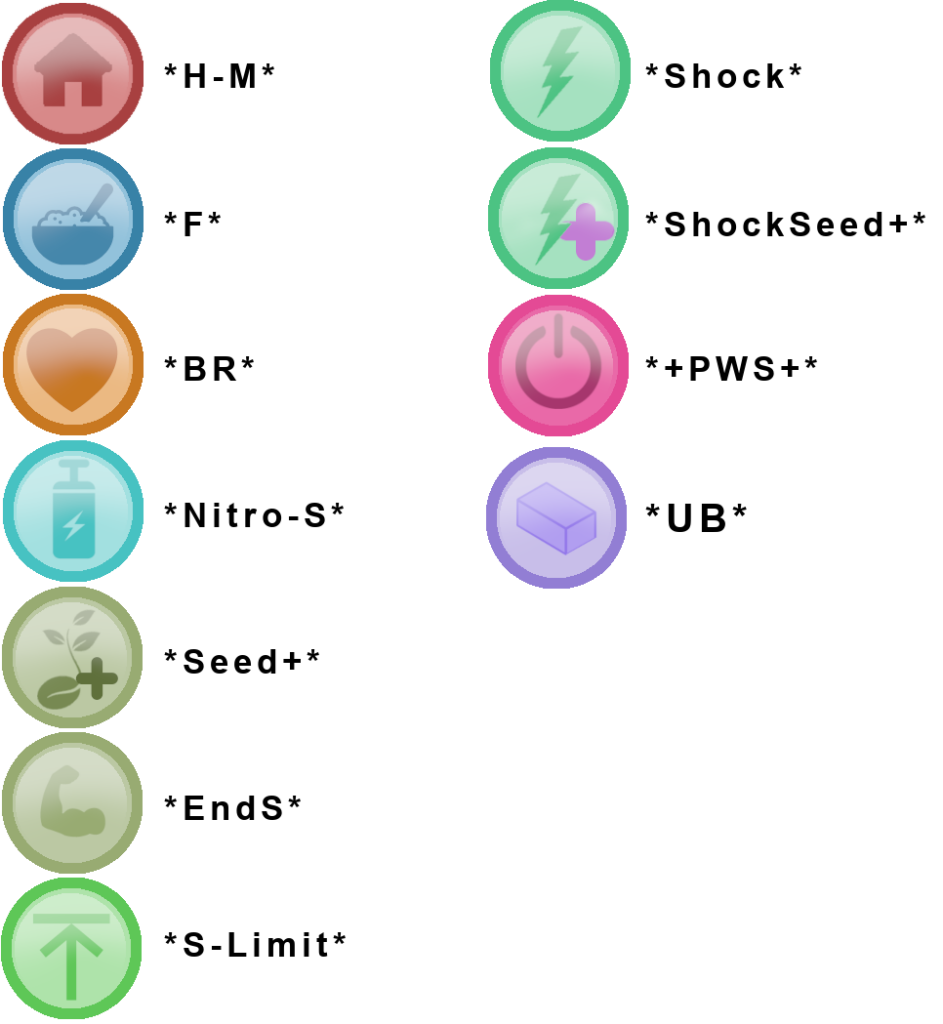
More about Status Bonuses on Muffins website
Functionality
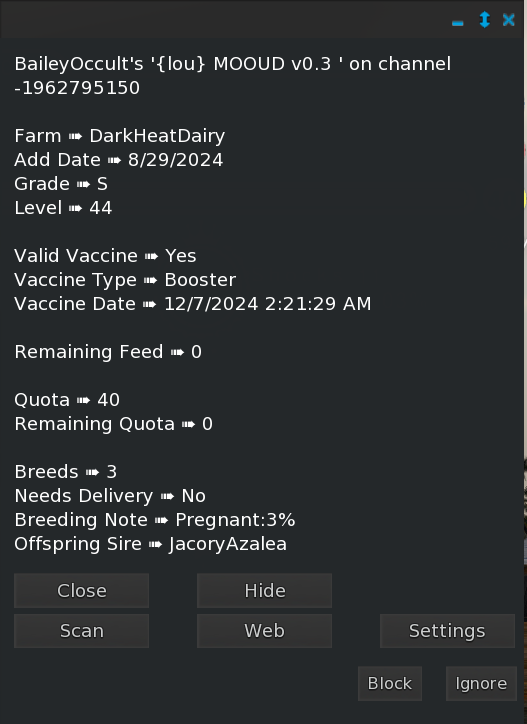
Generally HUD works in two modes. The long update and short update. When lives stock is not on equipment, HUD is entering the long mode which makes HUD update once in 5 minutes. When live stock is on the equipment HUD enters short update, which is 20 seconds. Keeping that in mind, the HUD updates with a short delay compared to the Muffins system.
Short press on the HUD opens Dialog menu with current data and some functionality and settings relevant to set role. Long press on the HUD immediately updates HUD with latest data.
The main Menu gives you several options:
- Close – Closes the Dialog without doing anything
- Scan – Scans nearby Livestock and displays current information about them.
- Show/Hide – Integration of MOOUD API, that hides or shows Milkers with API. The script is included in HUD package
- Web – Redirects you too your Muffins Stat page.
- Settings – Let’s you toggle options, as well as check for updates
Scan
You can scan livestock to get information about live stock near you. It scans all avatars in radius of 10 meters and displays the list of people regarding if person is registered in Muffins. That is due to avoid making unnecessary requests to server.
- You pick role you want to scan
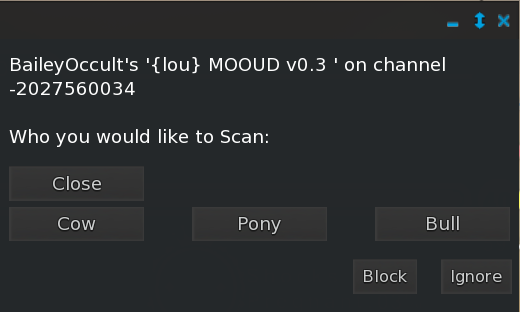
2. You choose avatar you want to scan
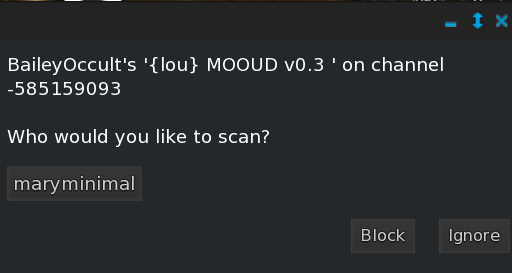
3. You get the Dialog of all Muffins data
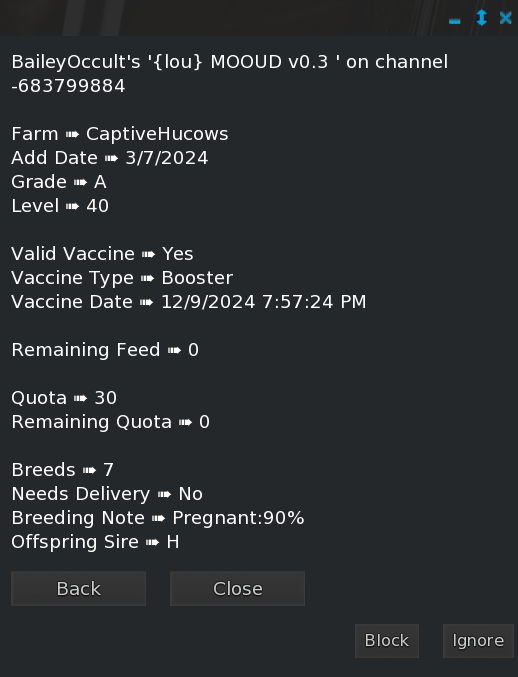
Hide/Show
Hide/Show button is meant to hide or show your milkers, that has the MOOUD script in. The button sends message to -9870020 channel with command to show or hide. Then the Milkers has it’s own listener that changes the opacity of milkers or it could possibly attach them or detach them through RLV.
The sent message works as following:
MOOUD::Hide::avatar-key
MOOUD::Show::avatar-key
*avatar-key is UUID of the HUD owner.
You can use provided script and place them in Milkers to have Alpha changed accordingly, or you could write your own script that listens to the messages and responds accordingly. If this function is not necessary, it’s possible to switch it off in Settings
Settings
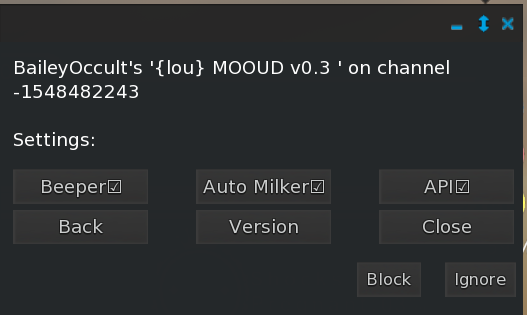
Settings gives you 4 options:
- Beeper – It turns on and off beeper that beeps when you have a new notification, or when the *F* bonus has finished to notify you that time to feed.
- Auto Milker – When this option is turned on, when you sit on mm furniture , it attaches Milkers through RLV at the location #RLV/Milkers. Accordingly, when you stand up it takes off the milker. So you don’t have to think about sitting down without the milker.
- API – This turns on and off Hide/Show button in the menu, if you are not keen to use it or just using the Auto Milker option
- Version – here you can see the latest release MOOUD version as well as version of HUD that you are using. If you use older version than available, it offers you to update to latest version.
Back – Takes you to Main Dialog
Close – Closes the dialog and turns off the listener.
Further
If you interested into the HUD, you can follow the link to Marketplace and purchase your own.
If you need more information about Muffins Milkers, follow the link to their Website.
Are you interested in latest MOOUD development? Please go and see Release Notes!



